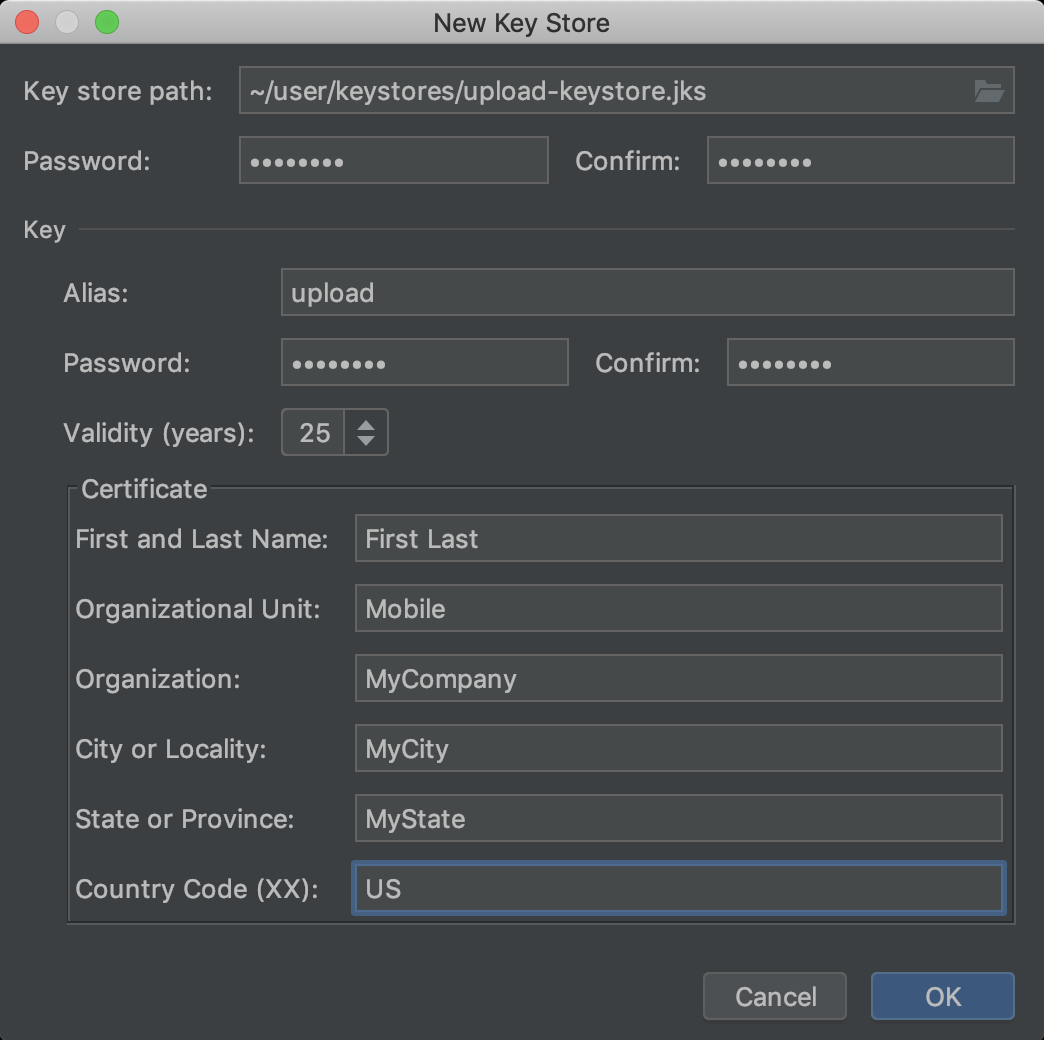Appendix - Creating an APK Certificate
When signing your app, the signing tool attaches the certificate to your app. The certificate associates the APK or app bundle to you and your corresponding private key. This helps Android ensure that any future updates to your app are authentic and come from the original author. The key used to create this certificate is called the app signing key. You can read more about app signing here.
To create your own APK certificate
- Open the Android Studio.
- In the menu bar, click Build > Build > Generate Signed Bundle/APK.
- In the Generate Signed Bundle or APK dialog, select Android App Bundle or APK and click Next.
- Below the field for Key store path, click Create new.
- On the New Key Store window, provide the following information for your keystore and key.
-
Keystore
- Key store path: Select the location where your keystore should be created.
- Password: Create and confirm a secure password for your keystore.
-
Key
- Alias: Enter an identifying name for your key.
- Password: Create and confirm a secure password for your key. This should be different from the password you chose for your keystore.
-
Validity (years): Set the length of time in years that your key will be valid. Your key should be valid for at least 25 years, so you can sign app updates with the same key through the lifespan of your app.
-
Certificate: Enter some information about yourself for your certificate. This information is not displayed in your app, but is included in your certificate as part of the APK.
-
Once you complete the form, click OK.